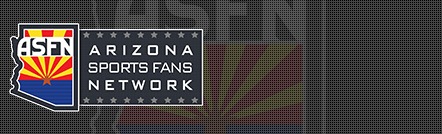Evil Ash
Henchman Supreme
A new update has been created to allow for the PSP to have items such as an internet browser installed. The update was created for the Japanese version but it works on all North American models as well without problems (none have been reported thus far anyways)
Link: http://hardware.gamespot.com/Story-ST-11721-2339-x-x-x
7) Click on the download link (its just below step 3 and above the red writing)
8) Save the file into the "Update" folder created earlier
9) Exit from USB connection and select Game menu on PSP
10) Go to the Memory stick icon (not the Saved Data Utility ... the one just below that) and click X on it
11) Go to update and select it
12) If you've followed directions correctly an icon for the update will now be vivisble and just follow their instructions
13) Once the update is installed you can then delete the 16 MB file
ENJOY">
Step-by-step instructions (you must have the PSP or even MP3 player USB connector in order for this to work):
1) Go to Settings menu and go to USB connection and press X (this allows your computer to recognize the PSP as a removable drive)
2) Once your computer recognizes the PSP, use the explorer option to vie files
3) Double Click on the PSP folder
4) Create a new folder named "Game"
5) Double click on it and then create a new folder called "Update"
6) Go to this website ... http://www.playstation.jp/psp/update/ud_03.html
7) Click on the download link (its just below step 3 and above the red writing)
8) Save the file into the "Update" folder created earlier
9) Exit from USB connection and select Game menu on PSP
10) Go to the Memory stick icon (not the Saved Data Utility ... the one just below that) and click X on it
11) Go to update and select it
12) If you've followed directions correctly an icon for the update will now be vivisble and just follow their instructions
13) Once the update is installed you can then delete the 16 MB file
ENJOY">http://www.playstation.jp/psp/update/ud_03.html
7) Click on the download link (its just below step 3 and above the red writing)
8) Save the file into the "Update" folder created earlier
9) Exit from USB connection and select Game menu on PSP
10) Go to the Memory stick icon (not the Saved Data Utility ... the one just below that) and click X on it
11) Go to update and select it
12) If you've followed directions correctly an icon for the update will now be vivisble and just follow their instructions
13) Once the update is installed you can then delete the 16 MB file
ENJOY">
Step-by-step instructions (you must have the PSP or even MP3 player USB connector in order for this to work):
1) Go to Settings menu and go to USB connection and press X (this allows your computer to recognize the PSP as a removable drive)
2) Once your computer recognizes the PSP, use the explorer option to vie files
3) Double Click on the PSP folder
4) Create a new folder named "Game"
5) Double click on it and then create a new folder called "Update"
6) Go to this website ... http://www.playstation.jp/psp/update/ud_03.html
7) Click on the download link (its just below step 3 and above the red writing)
8) Save the file into the "Update" folder created earlier
9) Exit from USB connection and select Game menu on PSP
10) Go to the Memory stick icon (not the Saved Data Utility ... the one just below that) and click X on it
11) Go to update and select it
12) If you've followed directions correctly an icon for the update will now be vivisble and just follow their instructions
13) Once the update is installed you can then delete the 16 MB file
ENJOY">
Step-by-step instructions (you must have the PSP or even MP3 player USB connector in order for this to work):
1) Go to Settings menu and go to USB connection and press X (this allows your computer to recognize the PSP as a removable drive)
2) Once your computer recognizes the PSP, use the explorer option to vie files
3) Double Click on the PSP folder
4) Create a new folder named "Game"
5) Double click on it and then create a new folder called "Update"
6) Go to this website ... http://www.playstation.jp/psp/update/ud_03.html
7) Click on the download link (its just below step 3 and above the red writing)
8) Save the file into the "Update" folder created earlier
9) Exit from USB connection and select Game menu on PSP
10) Go to the Memory stick icon (not the Saved Data Utility ... the one just below that) and click X on it
11) Go to update and select it
12) If you've followed directions correctly an icon for the update will now be vivisble and just follow their instructions
13) Once the update is installed you can then delete the 16 MB file
ENJOY">
Step-by-step instructions (you must have the PSP or even MP3 player USB connector in order for this to work):
1) Go to Settings menu and go to USB connection and press X (this allows your computer to recognize the PSP as a removable drive)
2) Once your computer recognizes the PSP, use the explorer option to vie files
3) Double Click on the PSP folder
4) Create a new folder named "Game"
5) Double click on it and then create a new folder called "Update"
6) Go to this website ... http://www.playstation.jp/psp/update/ud_03.html
7) Click on the download link (its just below step 3 and above the red writing)
8) Save the file into the "Update" folder created earlier
9) Exit from USB connection and select Game menu on PSP
10) Go to the Memory stick icon (not the Saved Data Utility ... the one just below that) and click X on it
11) Go to update and select it
12) If you've followed directions correctly an icon for the update will now be vivisble and just follow their instructions
13) Once the update is installed you can then delete the 16 MB file
ENJOY">http://www.playstation.jp/psp/update/ud_03.html
7) Click on the download link (its just below step 3 and above the red writing)
8) Save the file into the "Update" folder created earlier
9) Exit from USB connection and select Game menu on PSP
10) Go to the Memory stick icon (not the Saved Data Utility ... the one just below that) and click X on it
11) Go to update and select it
12) If you've followed directions correctly an icon for the update will now be vivisble and just follow their instructions
13) Once the update is installed you can then delete the 16 MB file
ENJOY">
Step-by-step instructions (you must have the PSP or even MP3 player USB connector in order for this to work):
1) Go to Settings menu and go to USB connection and press X (this allows your computer to recognize the PSP as a removable drive)
2) Once your computer recognizes the PSP, use the explorer option to vie files
3) Double Click on the PSP folder
4) Create a new folder named "Game"
5) Double click on it and then create a new folder called "Update"
6) Go to this website ... http://www.playstation.jp/psp/update/ud_03.html
7) Click on the download link (its just below step 3 and above the red writing)
8) Save the file into the "Update" folder created earlier
9) Exit from USB connection and select Game menu on PSP
10) Go to the Memory stick icon (not the Saved Data Utility ... the one just below that) and click X on it
11) Go to update and select it
12) If you've followed directions correctly an icon for the update will now be vivisble and just follow their instructions
13) Once the update is installed you can then delete the 16 MB file
ENJOY">http://www.playstation.jp/psp/update/ud_03.html
7) Click on the download link (its just below step 3 and above the red writing)
8) Save the file into the "Update" folder created earlier
9) Exit from USB connection and select Game menu on PSP
10) Go to the Memory stick icon (not the Saved Data Utility ... the one just below that) and click X on it
11) Go to update and select it
12) If you've followed directions correctly an icon for the update will now be vivisble and just follow their instructions
13) Once the update is installed you can then delete the 16 MB file
ENJOY">
Step-by-step instructions (you must have the PSP or even MP3 player USB connector in order for this to work):
1) Go to Settings menu and go to USB connection and press X (this allows your computer to recognize the PSP as a removable drive)
2) Once your computer recognizes the PSP, use the explorer option to vie files
3) Double Click on the PSP folder
4) Create a new folder named "Game"
5) Double click on it and then create a new folder called "Update"
6) Go to this website ... http://www.playstation.jp/psp/update/ud_03.html
7) Click on the download link (its just below step 3 and above the red writing)
8) Save the file into the "Update" folder created earlier
9) Exit from USB connection and select Game menu on PSP
10) Go to the Memory stick icon (not the Saved Data Utility ... the one just below that) and click X on it
11) Go to update and select it
12) If you've followed directions correctly an icon for the update will now be vivisble and just follow their instructions
13) Once the update is installed you can then delete the 16 MB file
ENJOY">http://www.playstation.jp/psp/update/ud_03.html
7) Click on the download link (its just below step 3 and above the red writing)
8) Save the file into the "Update" folder created earlier
9) Exit from USB connection and select Game menu on PSP
10) Go to the Memory stick icon (not the Saved Data Utility ... the one just below that) and click X on it
11) Go to update and select it
12) If you've followed directions correctly an icon for the update will now be vivisble and just follow their instructions
13) Once the update is installed you can then delete the 16 MB file
ENJOY">
Step-by-step instructions (you must have the PSP or even MP3 player USB connector in order for this to work):
1) Go to Settings menu and go to USB connection and press X (this allows your computer to recognize the PSP as a removable drive)
2) Once your computer recognizes the PSP, use the explorer option to vie files
3) Double Click on the PSP folder
4) Create a new folder named "Game"
5) Double click on it and then create a new folder called "Update"
6) Go to this website ... http://www.playstation.jp/psp/update/ud_03.html
7) Click on the download link (its just below step 3 and above the red writing)
8) Save the file into the "Update" folder created earlier
9) Exit from USB connection and select Game menu on PSP
10) Go to the Memory stick icon (not the Saved Data Utility ... the one just below that) and click X on it
11) Go to update and select it
12) If you've followed directions correctly an icon for the update will now be vivisble and just follow their instructions
13) Once the update is installed you can then delete the 16 MB file
ENJOY">
Step-by-step instructions (you must have the PSP or even MP3 player USB connector in order for this to work):
1) Go to Settings menu and go to USB connection and press X (this allows your computer to recognize the PSP as a removable drive)
2) Once your computer recognizes the PSP, use the explorer option to vie files
3) Double Click on the PSP folder
4) Create a new folder named "Game"
5) Double click on it and then create a new folder called "Update"
6) Go to this website ... http://www.playstation.jp/psp/update/ud_03.html
7) Click on the download link (its just below step 3 and above the red writing)
8) Save the file into the "Update" folder created earlier
9) Exit from USB connection and select Game menu on PSP
10) Go to the Memory stick icon (not the Saved Data Utility ... the one just below that) and click X on it
11) Go to update and select it
12) If you've followed directions correctly an icon for the update will now be vivisble and just follow their instructions
13) Once the update is installed you can then delete the 16 MB file
ENJOY">
Step-by-step instructions (you must have the PSP or even MP3 player USB connector in order for this to work):
1) Go to Settings menu and go to USB connection and press X (this allows your computer to recognize the PSP as a removable drive)
2) Once your computer recognizes the PSP, use the explorer option to vie files
3) Double Click on the PSP folder
4) Create a new folder named "Game"
5) Double click on it and then create a new folder called "Update"
6) Go to this website ... http://www.playstation.jp/psp/update/ud_03.html
7) Click on the download link (its just below step 3 and above the red writing)
8) Save the file into the "Update" folder created earlier
9) Exit from USB connection and select Game menu on PSP
10) Go to the Memory stick icon (not the Saved Data Utility ... the one just below that) and click X on it
11) Go to update and select it
12) If you've followed directions correctly an icon for the update will now be vivisble and just follow their instructions
13) Once the update is installed you can then delete the 16 MB file
ENJOY">http://www.playstation.jp/psp/update/ud_03.html
7) Click on the download link (its just below step 3 and above the red writing)
8) Save the file into the "Update" folder created earlier
9) Exit from USB connection and select Game menu on PSP
10) Go to the Memory stick icon (not the Saved Data Utility ... the one just below that) and click X on it
11) Go to update and select it
12) If you've followed directions correctly an icon for the update will now be vivisble and just follow their instructions
13) Once the update is installed you can then delete the 16 MB file
ENJOY">
Step-by-step instructions (you must have the PSP or even MP3 player USB connector in order for this to work):
1) Go to Settings menu and go to USB connection and press X (this allows your computer to recognize the PSP as a removable drive)
2) Once your computer recognizes the PSP, use the explorer option to vie files
3) Double Click on the PSP folder
4) Create a new folder named "Game"
5) Double click on it and then create a new folder called "Update"
6) Go to this website ... http://www.playstation.jp/psp/update/ud_03.html
7) Click on the download link (its just below step 3 and above the red writing)
8) Save the file into the "Update" folder created earlier
9) Exit from USB connection and select Game menu on PSP
10) Go to the Memory stick icon (not the Saved Data Utility ... the one just below that) and click X on it
11) Go to update and select it
12) If you've followed directions correctly an icon for the update will now be vivisble and just follow their instructions
13) Once the update is installed you can then delete the 16 MB file
ENJOY">
Step-by-step instructions (you must have the PSP or even MP3 player USB connector in order for this to work):
1) Go to Settings menu and go to USB connection and press X (this allows your computer to recognize the PSP as a removable drive)
2) Once your computer recognizes the PSP, use the explorer option to vie files
3) Double Click on the PSP folder
4) Create a new folder named "Game"
5) Double click on it and then create a new folder called "Update"
6) Go to this website ... http://www.playstation.jp/psp/update/ud_03.html
7) Click on the download link (its just below step 3 and above the red writing)
8) Save the file into the "Update" folder created earlier
9) Exit from USB connection and select Game menu on PSP
10) Go to the Memory stick icon (not the Saved Data Utility ... the one just below that) and click X on it
11) Go to update and select it
12) If you've followed directions correctly an icon for the update will now be vivisble and just follow their instructions
13) Once the update is installed you can then delete the 16 MB file
ENJOY">
Step-by-step instructions (you must have the PSP or even MP3 player USB connector in order for this to work):
1) Go to Settings menu and go to USB connection and press X (this allows your computer to recognize the PSP as a removable drive)
2) Once your computer recognizes the PSP, use the explorer option to vie files
3) Double Click on the PSP folder
4) Create a new folder named "Game"
5) Double click on it and then create a new folder called "Update"
6) Go to this website ... http://www.playstation.jp/psp/update/ud_03.html
7) Click on the download link (its just below step 3 and above the red writing)
8) Save the file into the "Update" folder created earlier
9) Exit from USB connection and select Game menu on PSP
10) Go to the Memory stick icon (not the Saved Data Utility ... the one just below that) and click X on it
11) Go to update and select it
12) If you've followed directions correctly an icon for the update will now be vivisble and just follow their instructions
13) Once the update is installed you can then delete the 16 MB file
ENJOY">http://www.playstation.jp/psp/update/ud_03.html
7) Click on the download link (its just below step 3 and above the red writing)
8) Save the file into the "Update" folder created earlier
9) Exit from USB connection and select Game menu on PSP
10) Go to the Memory stick icon (not the Saved Data Utility ... the one just below that) and click X on it
11) Go to update and select it
12) If you've followed directions correctly an icon for the update will now be vivisble and just follow their instructions
13) Once the update is installed you can then delete the 16 MB file
ENJOY">
Step-by-step instructions (you must have the PSP or even MP3 player USB connector in order for this to work):
1) Go to Settings menu and go to USB connection and press X (this allows your computer to recognize the PSP as a removable drive)
2) Once your computer recognizes the PSP, use the explorer option to vie files
3) Double Click on the PSP folder
4) Create a new folder named "Game"
5) Double click on it and then create a new folder called "Update"
6) Go to this website ... http://www.playstation.jp/psp/update/ud_03.html
7) Click on the download link (its just below step 3 and above the red writing)
8) Save the file into the "Update" folder created earlier
9) Exit from USB connection and select Game menu on PSP
10) Go to the Memory stick icon (not the Saved Data Utility ... the one just below that) and click X on it
11) Go to update and select it
12) If you've followed directions correctly an icon for the update will now be vivisble and just follow their instructions
13) Once the update is installed you can then delete the 16 MB file
ENJOY">
Step-by-step instructions (you must have the PSP or even MP3 player USB connector in order for this to work):
1) Go to Settings menu and go to USB connection and press X (this allows your computer to recognize the PSP as a removable drive)
2) Once your computer recognizes the PSP, use the explorer option to vie files
3) Double Click on the PSP folder
4) Create a new folder named "Game"
5) Double click on it and then create a new folder called "Update"
6) Go to this website ... http://www.playstation.jp/psp/update/ud_03.html
7) Click on the download link (its just below step 3 and above the red writing)
8) Save the file into the "Update" folder created earlier
9) Exit from USB connection and select Game menu on PSP
10) Go to the Memory stick icon (not the Saved Data Utility ... the one just below that) and click X on it
11) Go to update and select it
12) If you've followed directions correctly an icon for the update will now be vivisble and just follow their instructions
13) Once the update is installed you can then delete the 16 MB file
ENJOY">
Step-by-step instructions (you must have the PSP or even MP3 player USB connector in order for this to work):
1) Go to Settings menu and go to USB connection and press X (this allows your computer to recognize the PSP as a removable drive)
2) Once your computer recognizes the PSP, use the explorer option to vie files
3) Double Click on the PSP folder
4) Create a new folder named "Game"
5) Double click on it and then create a new folder called "Update"
6) Go to this website ... http://www.playstation.jp/psp/update/ud_03.html
7) Click on the download link (its just below step 3 and above the red writing)
8) Save the file into the "Update" folder created earlier
9) Exit from USB connection and select Game menu on PSP
10) Go to the Memory stick icon (not the Saved Data Utility ... the one just below that) and click X on it
11) Go to update and select it
12) If you've followed directions correctly an icon for the update will now be vivisble and just follow their instructions
13) Once the update is installed you can then delete the 16 MB file
ENJOY">http://www.playstation.jp/psp/update/ud_03.html
7) Click on the download link (its just below step 3 and above the red writing)
8) Save the file into the "Update" folder created earlier
9) Exit from USB connection and select Game menu on PSP
10) Go to the Memory stick icon (not the Saved Data Utility ... the one just below that) and click X on it
11) Go to update and select it
12) If you've followed directions correctly an icon for the update will now be vivisble and just follow their instructions
13) Once the update is installed you can then delete the 16 MB file
ENJOY">
Step-by-step instructions (you must have the PSP or even MP3 player USB connector in order for this to work):
1) Go to Settings menu and go to USB connection and press X (this allows your computer to recognize the PSP as a removable drive)
2) Once your computer recognizes the PSP, use the explorer option to vie files
3) Double Click on the PSP folder
4) Create a new folder named "Game"
5) Double click on it and then create a new folder called "Update"
6) Go to this website ... http://www.playstation.jp/psp/update/ud_03.html
7) Click on the download link (its just below step 3 and above the red writing)
8) Save the file into the "Update" folder created earlier
9) Exit from USB connection and select Game menu on PSP
10) Go to the Memory stick icon (not the Saved Data Utility ... the one just below that) and click X on it
11) Go to update and select it
12) If you've followed directions correctly an icon for the update will now be vivisble and just follow their instructions
13) Once the update is installed you can then delete the 16 MB file
ENJOY">http://www.playstation.jp/psp/update/ud_03.html
7) Click on the download link (its just below step 3 and above the red writing)
8) Save the file into the "Update" folder created earlier
9) Exit from USB connection and select Game menu on PSP
10) Go to the Memory stick icon (not the Saved Data Utility ... the one just below that) and click X on it
11) Go to update and select it
12) If you've followed directions correctly an icon for the update will now be vivisble and just follow their instructions
13) Once the update is installed you can then delete the 16 MB file
ENJOY">
Step-by-step instructions (you must have the PSP or even MP3 player USB connector in order for this to work):
1) Go to Settings menu and go to USB connection and press X (this allows your computer to recognize the PSP as a removable drive)
2) Once your computer recognizes the PSP, use the explorer option to vie files
3) Double Click on the PSP folder
4) Create a new folder named "Game"
5) Double click on it and then create a new folder called "Update"
6) Go to this website ... http://www.playstation.jp/psp/update/ud_03.html
7) Click on the download link (its just below step 3 and above the red writing)
8) Save the file into the "Update" folder created earlier
9) Exit from USB connection and select Game menu on PSP
10) Go to the Memory stick icon (not the Saved Data Utility ... the one just below that) and click X on it
11) Go to update and select it
12) If you've followed directions correctly an icon for the update will now be vivisble and just follow their instructions
13) Once the update is installed you can then delete the 16 MB file
ENJOY">http://www.playstation.jp/psp/update/ud_03.html
7) Click on the download link (its just below step 3 and above the red writing)
8) Save the file into the "Update" folder created earlier
9) Exit from USB connection and select Game menu on PSP
10) Go to the Memory stick icon (not the Saved Data Utility ... the one just below that) and click X on it
11) Go to update and select it
12) If you've followed directions correctly an icon for the update will now be vivisble and just follow their instructions
13) Once the update is installed you can then delete the 16 MB file
ENJOY">
Step-by-step instructions (you must have the PSP or even MP3 player USB connector in order for this to work):
1) Go to Settings menu and go to USB connection and press X (this allows your computer to recognize the PSP as a removable drive)
2) Once your computer recognizes the PSP, use the explorer option to vie files
3) Double Click on the PSP folder
4) Create a new folder named "Game"
5) Double click on it and then create a new folder called "Update"
6) Go to this website ... http://www.playstation.jp/psp/update/ud_03.html
7) Click on the download link (its just below step 3 and above the red writing)
8) Save the file into the "Update" folder created earlier
9) Exit from USB connection and select Game menu on PSP
10) Go to the Memory stick icon (not the Saved Data Utility ... the one just below that) and click X on it
11) Go to update and select it
12) If you've followed directions correctly an icon for the update will now be vivisble and just follow their instructions
13) Once the update is installed you can then delete the 16 MB file
ENJOY">
Step-by-step instructions (you must have the PSP or even MP3 player USB connector in order for this to work):
1) Go to Settings menu and go to USB connection and press X (this allows your computer to recognize the PSP as a removable drive)
2) Once your computer recognizes the PSP, use the explorer option to vie files
3) Double Click on the PSP folder
4) Create a new folder named "Game"
5) Double click on it and then create a new folder called "Update"
6) Go to this website ... http://www.playstation.jp/psp/update/ud_03.html
7) Click on the download link (its just below step 3 and above the red writing)
8) Save the file into the "Update" folder created earlier
9) Exit from USB connection and select Game menu on PSP
10) Go to the Memory stick icon (not the Saved Data Utility ... the one just below that) and click X on it
11) Go to update and select it
12) If you've followed directions correctly an icon for the update will now be vivisble and just follow their instructions
13) Once the update is installed you can then delete the 16 MB file
ENJOY">
Step-by-step instructions (you must have the PSP or even MP3 player USB connector in order for this to work):
1) Go to Settings menu and go to USB connection and press X (this allows your computer to recognize the PSP as a removable drive)
2) Once your computer recognizes the PSP, use the explorer option to vie files
3) Double Click on the PSP folder
4) Create a new folder named "Game"
5) Double click on it and then create a new folder called "Update"
6) Go to this website ... http://www.playstation.jp/psp/update/ud_03.html
7) Click on the download link (its just below step 3 and above the red writing)
8) Save the file into the "Update" folder created earlier
9) Exit from USB connection and select Game menu on PSP
10) Go to the Memory stick icon (not the Saved Data Utility ... the one just below that) and click X on it
11) Go to update and select it
12) If you've followed directions correctly an icon for the update will now be vivisble and just follow their instructions
13) Once the update is installed you can then delete the 16 MB file
ENJOY">http://www.playstation.jp/psp/update/ud_03.html
7) Click on the download link (its just below step 3 and above the red writing)
8) Save the file into the "Update" folder created earlier
9) Exit from USB connection and select Game menu on PSP
10) Go to the Memory stick icon (not the Saved Data Utility ... the one just below that) and click X on it
11) Go to update and select it
12) If you've followed directions correctly an icon for the update will now be vivisble and just follow their instructions
13) Once the update is installed you can then delete the 16 MB file
ENJOY">
Step-by-step instructions (you must have the PSP or even MP3 player USB connector in order for this to work):
1) Go to Settings menu and go to USB connection and press X (this allows your computer to recognize the PSP as a removable drive)
2) Once your computer recognizes the PSP, use the explorer option to vie files
3) Double Click on the PSP folder
4) Create a new folder named "Game"
5) Double click on it and then create a new folder called "Update"
6) Go to this website ... http://www.playstation.jp/psp/update/ud_03.html
7) Click on the download link (its just below step 3 and above the red writing)
8) Save the file into the "Update" folder created earlier
9) Exit from USB connection and select Game menu on PSP
10) Go to the Memory stick icon (not the Saved Data Utility ... the one just below that) and click X on it
11) Go to update and select it
12) If you've followed directions correctly an icon for the update will now be vivisble and just follow their instructions
13) Once the update is installed you can then delete the 16 MB file
ENJOY
Link: http://hardware.gamespot.com/Story-ST-11721-2339-x-x-x
http://www.playstation.jp/psp/update/ud_03.htmlSony revealed the full details about the first major PSP firmware upgrade at the PlayStation Meeting 2005 in Japan last week. The new 2.0 firmware upgrade promises to introduce long-awaited PSP features, including Web browser functionality, H.264 MPEG-4 AVC (Advanced Video Coding) support, and WPA (Wi-Fi Protected Access) security.
Unfortunately, Sony also announced that it would first release the firmware upgrade in Japan on July 27, leaving stateside PSP owners wondering when they'd get a taste of the 2.0 action. It turns out that US owners didn't have to wait long, because the 2.0 firmware upgrade released in Japan works on our North America PSPs. We downloaded the 15.9MB firmware upgrade from the Web and installed the file onto a PSP using the Memory Stick Duo. Please note that Sony has not endorsed this patch for non-Japanese PSP units, so installing the firmware may cause problems and doing so just might void your warranty.
After successfully installing the upgrade, we set up our network connection to use the public CNET Wi-Fi hot spot we have access to here in the office. Our PSP automatically detected the hot spot, but we noticed that you can now manually enter a service set identifier, in case you want to connect to a wireless network that doesn't broadcast SSID information for security reasons. Once we got the networking squared away, we launched the Web browser through the new "Internet Browser" option under the "Network" menu. The Web browser supports HTML 4.01 but doesn't support Macromedia Flash. Our browser was able to load up the CNET hot spot agreement page, so we were subsequently able to scroll down and click "I accept" without a problem.
Using the built-in dial-pad keyboard, we set the browser home page to "www.google.com." The keypad includes shortcuts like .com, www. , and .html to make entering URLs easier. Google loaded just fine, and we didn't encounter any problems while performing searches. We could get parts of GameSpot to load, but, ultimately, the page was too graphics-heavy for the browser to handle. However, we were able to get the page to load while logged in to a GameSpot Complete account, and navigation was a lot faster using the GameSpot Mobile page, which was designed for portable Web devices.
The browser interface has an address bar and the usual back, forward, and home buttons. However, it also has some great options to make it easier to navigate the Web on the PSP like tabbed browsing and quick jumping points. You can bookmark your favorite Web pages and access them through the heart icon next to the home button. You can also use a site history list to instantly jump to pages visited previously. The PSP screen isn't large enough to display a normal Web page without using the dreaded horizontal scroll, but the browser has built-in options that let you change the font size and/or set the display mode to "Normal," "Just-Fit," or "Smart-Fit." The Normal option renders pages normally, while the Just-Fit option automatically adjusts Web pages to fit the screen. Finally, the Smart-Fit selection reorders page content to get a page to fit the screen. Pages may not look as nice with the advanced display modes, but they're much easier to browse.
The browser is also pretty smart about handling file downloads. If you download an MP3 file from the Web, the PSP will recognize the extension and offer to store the file in the "/PSP/MUSIC/" directory on the Memory Stick Duo to give you immediate access to the file through the PSP "Music" menu. If you download a file the PSP doesn't recognize, it'll get stuffed into a "PSP/COMMON/" directory, which might be useful for downloading files on the go that will be used later, once you have a PC connection.
The new "Theme Settings" menu option lets you set the background color or use a wallpaper image. The background color options are the colors the PSP automatically cycles through month by month. While viewing a photo on the PSP, you can select an option to set the picture as your wallpaper. The PSP will use the selected photo as your background wallpaper when you enable the option under the "Theme Settings" menu. Once set, the wallpaper stays with your system, even if you remove the memory card that contained the original image. It appears that the PSP stretches the image to fit your screen and uses black space to fill out the rest. As a result, we recommend using a 480x272 image to avoid any unsightly stretching. We should also mention that the "Photo" section now supports TIFF, PNG, GIF, and BMP image formats.
The new firmware upgrade also adds support for MPEG-4 AVC, an advanced high-compression video format that lets you get higher quality video from much smaller file sizes compared to current popular video formats. However, we tried encoding a couple H.264 video files with a couple different programs, but we couldn't get them to play on the PSP. We haven't been able to verify if the new firmware can play AVC videos at the native resolution, but we suspect that Sony will still limit us to the 320x240 and 368x208 (widescreen) resolutions for memory stick video.
Overall, the new PSP 2.0 firmware upgrade is just what the PSP needed. The browser interface has just enough shortcuts to make navigation and text entry bearable. It's arguable that the PSP should have shipped with a browser at launch, but we're just happy to finally have it in our hands.
Here's the full list of firmware notes included with the 2.0 update:
- Revisions to strengthen security were added.
- UMD music can now be played under [Music].
- An Internet browser was added.
- Go To was added as a feature under [*]4:3 Screen Mode was added as a feature under [*]AVC was added as a codec that can be played under . (This applies to video data saved on Memory Stick.)
[*]Support for the Memory Stick Pro Duo was added to [Music].
[*]MP4 (AAC) and WAV (LPCM) were added as formats that can be played under [Music]. (This applies to music data saved on Memory Stick.)
[*]Image transfer was added as a feature under [Photo].
[*]Wallpaper was added as a feature under [Photo].
[*]TIFF, PNG, GIF, and BMP were added as image formats that can be displayed under [Photo].
[*]Korean was added as an option to [System Language] under [Settings]. [System Settings].
[*][Character Set] was added to [System Settings] under [Settings].
[*][Theme Settings] was added under [Settings].
[*]WPA-PSK (TKIP) was added as a security method under [Network Settings].
[*]Settings for Infrastructure Mode under [Network Settings] were revised to be easier to use.
[*]Input modes were added to the onscreen keyboard.
">. (This applies to video data saved on Memory Stick.)
[*]AVC was added as a codec that can be played under . (This applies to video data saved on Memory Stick.)
[*]Support for the Memory Stick Pro Duo was added to [Music].
[*]MP4 (AAC) and WAV (LPCM) were added as formats that can be played under [Music]. (This applies to music data saved on Memory Stick.)
[*]Image transfer was added as a feature under [Photo].
[*]Wallpaper was added as a feature under [Photo].
[*]TIFF, PNG, GIF, and BMP were added as image formats that can be displayed under [Photo].
[*]Korean was added as an option to [System Language] under [Settings]. [System Settings].
[*][Character Set] was added to [System Settings] under [Settings].
[*][Theme Settings] was added under [Settings].
[*]WPA-PSK (TKIP) was added as a security method under [Network Settings].
[*]Settings for Infrastructure Mode under [Network Settings] were revised to be easier to use.
[*]Input modes were added to the onscreen keyboard.
">. (This applies to video data saved on Memory Stick.)
[*]Audio Options was added as a feature under [*]Support for the Memory Stick Pro Duo was added to [Music].
[*]MP4 (AAC) and WAV (LPCM) were added as formats that can be played under [Music]. (This applies to music data saved on Memory Stick.)
[*]Image transfer was added as a feature under [Photo].
[*]Wallpaper was added as a feature under [Photo].
[*]TIFF, PNG, GIF, and BMP were added as image formats that can be displayed under [Photo].
[*]Korean was added as an option to [System Language] under [Settings]. [System Settings].
[*][Character Set] was added to [System Settings] under [Settings].
[*][Theme Settings] was added under [Settings].
[*]WPA-PSK (TKIP) was added as a security method under [Network Settings].
[*]Settings for Infrastructure Mode under [Network Settings] were revised to be easier to use.
[*]Input modes were added to the onscreen keyboard.
">. (This applies to video data saved on Memory Stick.)
[*]Support for the Memory Stick Pro Duo was added to [Music].
[*]MP4 (AAC) and WAV (LPCM) were added as formats that can be played under [Music]. (This applies to music data saved on Memory Stick.)
[*]Image transfer was added as a feature under [Photo].
[*]Wallpaper was added as a feature under [Photo].
[*]TIFF, PNG, GIF, and BMP were added as image formats that can be displayed under [Photo].
[*]Korean was added as an option to [System Language] under [Settings]. [System Settings].
[*][Character Set] was added to [System Settings] under [Settings].
[*][Theme Settings] was added under [Settings].
[*]WPA-PSK (TKIP) was added as a security method under [Network Settings].
[*]Settings for Infrastructure Mode under [Network Settings] were revised to be easier to use.
[*]Input modes were added to the onscreen keyboard.
">. (This applies to video data saved on Memory Stick.)
[*]AVC was added as a codec that can be played under . (This applies to video data saved on Memory Stick.)
[*]Support for the Memory Stick Pro Duo was added to [Music].
[*]MP4 (AAC) and WAV (LPCM) were added as formats that can be played under [Music]. (This applies to music data saved on Memory Stick.)
[*]Image transfer was added as a feature under [Photo].
[*]Wallpaper was added as a feature under [Photo].
[*]TIFF, PNG, GIF, and BMP were added as image formats that can be displayed under [Photo].
[*]Korean was added as an option to [System Language] under [Settings]. [System Settings].
[*][Character Set] was added to [System Settings] under [Settings].
[*][Theme Settings] was added under [Settings].
[*]WPA-PSK (TKIP) was added as a security method under [Network Settings].
[*]Settings for Infrastructure Mode under [Network Settings] were revised to be easier to use.
[*]Input modes were added to the onscreen keyboard.
">. (This applies to UMD video and video data saved on Memory Stick.)
[*]4:3 Screen Mode was added as a feature under [*]AVC was added as a codec that can be played under . (This applies to video data saved on Memory Stick.)
[*]Support for the Memory Stick Pro Duo was added to [Music].
[*]MP4 (AAC) and WAV (LPCM) were added as formats that can be played under [Music]. (This applies to music data saved on Memory Stick.)
[*]Image transfer was added as a feature under [Photo].
[*]Wallpaper was added as a feature under [Photo].
[*]TIFF, PNG, GIF, and BMP were added as image formats that can be displayed under [Photo].
[*]Korean was added as an option to [System Language] under [Settings]. [System Settings].
[*][Character Set] was added to [System Settings] under [Settings].
[*][Theme Settings] was added under [Settings].
[*]WPA-PSK (TKIP) was added as a security method under [Network Settings].
[*]Settings for Infrastructure Mode under [Network Settings] were revised to be easier to use.
[*]Input modes were added to the onscreen keyboard.
">. (This applies to video data saved on Memory Stick.)
[*]AVC was added as a codec that can be played under . (This applies to video data saved on Memory Stick.)
[*]Support for the Memory Stick Pro Duo was added to [Music].
[*]MP4 (AAC) and WAV (LPCM) were added as formats that can be played under [Music]. (This applies to music data saved on Memory Stick.)
[*]Image transfer was added as a feature under [Photo].
[*]Wallpaper was added as a feature under [Photo].
[*]TIFF, PNG, GIF, and BMP were added as image formats that can be displayed under [Photo].
[*]Korean was added as an option to [System Language] under [Settings]. [System Settings].
[*][Character Set] was added to [System Settings] under [Settings].
[*][Theme Settings] was added under [Settings].
[*]WPA-PSK (TKIP) was added as a security method under [Network Settings].
[*]Settings for Infrastructure Mode under [Network Settings] were revised to be easier to use.
[*]Input modes were added to the onscreen keyboard.
">. (This applies to video data saved on Memory Stick.)
[*]Audio Options was added as a feature under [*]Support for the Memory Stick Pro Duo was added to [Music].
[*]MP4 (AAC) and WAV (LPCM) were added as formats that can be played under [Music]. (This applies to music data saved on Memory Stick.)
[*]Image transfer was added as a feature under [Photo].
[*]Wallpaper was added as a feature under [Photo].
[*]TIFF, PNG, GIF, and BMP were added as image formats that can be displayed under [Photo].
[*]Korean was added as an option to [System Language] under [Settings]. [System Settings].
[*][Character Set] was added to [System Settings] under [Settings].
[*][Theme Settings] was added under [Settings].
[*]WPA-PSK (TKIP) was added as a security method under [Network Settings].
[*]Settings for Infrastructure Mode under [Network Settings] were revised to be easier to use.
[*]Input modes were added to the onscreen keyboard.
">. (This applies to video data saved on Memory Stick.)
[*]Support for the Memory Stick Pro Duo was added to [Music].
[*]MP4 (AAC) and WAV (LPCM) were added as formats that can be played under [Music]. (This applies to music data saved on Memory Stick.)
[*]Image transfer was added as a feature under [Photo].
[*]Wallpaper was added as a feature under [Photo].
[*]TIFF, PNG, GIF, and BMP were added as image formats that can be displayed under [Photo].
[*]Korean was added as an option to [System Language] under [Settings]. [System Settings].
[*][Character Set] was added to [System Settings] under [Settings].
[*][Theme Settings] was added under [Settings].
[*]WPA-PSK (TKIP) was added as a security method under [Network Settings].
[*]Settings for Infrastructure Mode under [Network Settings] were revised to be easier to use.
[*]Input modes were added to the onscreen keyboard.
">. (This applies to video data saved on Memory Stick.)
[*]AVC was added as a codec that can be played under . (This applies to video data saved on Memory Stick.)
[*]Support for the Memory Stick Pro Duo was added to [Music].
[*]MP4 (AAC) and WAV (LPCM) were added as formats that can be played under [Music]. (This applies to music data saved on Memory Stick.)
[*]Image transfer was added as a feature under [Photo].
[*]Wallpaper was added as a feature under [Photo].
[*]TIFF, PNG, GIF, and BMP were added as image formats that can be displayed under [Photo].
[*]Korean was added as an option to [System Language] under [Settings]. [System Settings].
[*][Character Set] was added to [System Settings] under [Settings].
[*][Theme Settings] was added under [Settings].
[*]WPA-PSK (TKIP) was added as a security method under [Network Settings].
[*]Settings for Infrastructure Mode under [Network Settings] were revised to be easier to use.
[*]Input modes were added to the onscreen keyboard.
">. (This applies to UMD video.)
[*]A-B Repeat was added as a feature under [*]Audio Options was added as a feature under [*]Support for the Memory Stick Pro Duo was added to [Music].
[*]MP4 (AAC) and WAV (LPCM) were added as formats that can be played under [Music]. (This applies to music data saved on Memory Stick.)
[*]Image transfer was added as a feature under [Photo].
[*]Wallpaper was added as a feature under [Photo].
[*]TIFF, PNG, GIF, and BMP were added as image formats that can be displayed under [Photo].
[*]Korean was added as an option to [System Language] under [Settings]. [System Settings].
[*][Character Set] was added to [System Settings] under [Settings].
[*][Theme Settings] was added under [Settings].
[*]WPA-PSK (TKIP) was added as a security method under [Network Settings].
[*]Settings for Infrastructure Mode under [Network Settings] were revised to be easier to use.
[*]Input modes were added to the onscreen keyboard.
">. (This applies to video data saved on Memory Stick.)
[*]Support for the Memory Stick Pro Duo was added to [Music].
[*]MP4 (AAC) and WAV (LPCM) were added as formats that can be played under [Music]. (This applies to music data saved on Memory Stick.)
[*]Image transfer was added as a feature under [Photo].
[*]Wallpaper was added as a feature under [Photo].
[*]TIFF, PNG, GIF, and BMP were added as image formats that can be displayed under [Photo].
[*]Korean was added as an option to [System Language] under [Settings]. [System Settings].
[*][Character Set] was added to [System Settings] under [Settings].
[*][Theme Settings] was added under [Settings].
[*]WPA-PSK (TKIP) was added as a security method under [Network Settings].
[*]Settings for Infrastructure Mode under [Network Settings] were revised to be easier to use.
[*]Input modes were added to the onscreen keyboard.
">. (This applies to video data saved on Memory Stick.)
[*]AVC was added as a codec that can be played under . (This applies to video data saved on Memory Stick.)
[*]Support for the Memory Stick Pro Duo was added to [Music].
[*]MP4 (AAC) and WAV (LPCM) were added as formats that can be played under [Music]. (This applies to music data saved on Memory Stick.)
[*]Image transfer was added as a feature under [Photo].
[*]Wallpaper was added as a feature under [Photo].
[*]TIFF, PNG, GIF, and BMP were added as image formats that can be displayed under [Photo].
[*]Korean was added as an option to [System Language] under [Settings]. [System Settings].
[*][Character Set] was added to [System Settings] under [Settings].
[*][Theme Settings] was added under [Settings].
[*]WPA-PSK (TKIP) was added as a security method under [Network Settings].
[*]Settings for Infrastructure Mode under [Network Settings] were revised to be easier to use.
[*]Input modes were added to the onscreen keyboard.
">. (This applies to video data saved on Memory Stick.)
[*]Audio Options was added as a feature under [*]Support for the Memory Stick Pro Duo was added to [Music].
[*]MP4 (AAC) and WAV (LPCM) were added as formats that can be played under [Music]. (This applies to music data saved on Memory Stick.)
[*]Image transfer was added as a feature under [Photo].
[*]Wallpaper was added as a feature under [Photo].
[*]TIFF, PNG, GIF, and BMP were added as image formats that can be displayed under [Photo].
[*]Korean was added as an option to [System Language] under [Settings]. [System Settings].
[*][Character Set] was added to [System Settings] under [Settings].
[*][Theme Settings] was added under [Settings].
[*]WPA-PSK (TKIP) was added as a security method under [Network Settings].
[*]Settings for Infrastructure Mode under [Network Settings] were revised to be easier to use.
[*]Input modes were added to the onscreen keyboard.
">. (This applies to video data saved on Memory Stick.)
[*]Support for the Memory Stick Pro Duo was added to [Music].
[*]MP4 (AAC) and WAV (LPCM) were added as formats that can be played under [Music]. (This applies to music data saved on Memory Stick.)
[*]Image transfer was added as a feature under [Photo].
[*]Wallpaper was added as a feature under [Photo].
[*]TIFF, PNG, GIF, and BMP were added as image formats that can be displayed under [Photo].
[*]Korean was added as an option to [System Language] under [Settings]. [System Settings].
[*][Character Set] was added to [System Settings] under [Settings].
[*][Theme Settings] was added under [Settings].
[*]WPA-PSK (TKIP) was added as a security method under [Network Settings].
[*]Settings for Infrastructure Mode under [Network Settings] were revised to be easier to use.
[*]Input modes were added to the onscreen keyboard.
">. (This applies to video data saved on Memory Stick.)
[*]AVC was added as a codec that can be played under . (This applies to video data saved on Memory Stick.)
[*]Support for the Memory Stick Pro Duo was added to [Music].
[*]MP4 (AAC) and WAV (LPCM) were added as formats that can be played under [Music]. (This applies to music data saved on Memory Stick.)
[*]Image transfer was added as a feature under [Photo].
[*]Wallpaper was added as a feature under [Photo].
[*]TIFF, PNG, GIF, and BMP were added as image formats that can be displayed under [Photo].
[*]Korean was added as an option to [System Language] under [Settings]. [System Settings].
[*][Character Set] was added to [System Settings] under [Settings].
[*][Theme Settings] was added under [Settings].
[*]WPA-PSK (TKIP) was added as a security method under [Network Settings].
[*]Settings for Infrastructure Mode under [Network Settings] were revised to be easier to use.
[*]Input modes were added to the onscreen keyboard.
">. (This applies to UMD video and video data saved on Memory Stick.)
[*]4:3 Screen Mode was added as a feature under [*]AVC was added as a codec that can be played under . (This applies to video data saved on Memory Stick.)
[*]Support for the Memory Stick Pro Duo was added to [Music].
[*]MP4 (AAC) and WAV (LPCM) were added as formats that can be played under [Music]. (This applies to music data saved on Memory Stick.)
[*]Image transfer was added as a feature under [Photo].
[*]Wallpaper was added as a feature under [Photo].
[*]TIFF, PNG, GIF, and BMP were added as image formats that can be displayed under [Photo].
[*]Korean was added as an option to [System Language] under [Settings]. [System Settings].
[*][Character Set] was added to [System Settings] under [Settings].
[*][Theme Settings] was added under [Settings].
[*]WPA-PSK (TKIP) was added as a security method under [Network Settings].
[*]Settings for Infrastructure Mode under [Network Settings] were revised to be easier to use.
[*]Input modes were added to the onscreen keyboard.
">. (This applies to video data saved on Memory Stick.)
[*]AVC was added as a codec that can be played under . (This applies to video data saved on Memory Stick.)
[*]Support for the Memory Stick Pro Duo was added to [Music].
[*]MP4 (AAC) and WAV (LPCM) were added as formats that can be played under [Music]. (This applies to music data saved on Memory Stick.)
[*]Image transfer was added as a feature under [Photo].
[*]Wallpaper was added as a feature under [Photo].
[*]TIFF, PNG, GIF, and BMP were added as image formats that can be displayed under [Photo].
[*]Korean was added as an option to [System Language] under [Settings]. [System Settings].
[*][Character Set] was added to [System Settings] under [Settings].
[*][Theme Settings] was added under [Settings].
[*]WPA-PSK (TKIP) was added as a security method under [Network Settings].
[*]Settings for Infrastructure Mode under [Network Settings] were revised to be easier to use.
[*]Input modes were added to the onscreen keyboard.
">. (This applies to video data saved on Memory Stick.)
[*]Audio Options was added as a feature under [*]Support for the Memory Stick Pro Duo was added to [Music].
[*]MP4 (AAC) and WAV (LPCM) were added as formats that can be played under [Music]. (This applies to music data saved on Memory Stick.)
[*]Image transfer was added as a feature under [Photo].
[*]Wallpaper was added as a feature under [Photo].
[*]TIFF, PNG, GIF, and BMP were added as image formats that can be displayed under [Photo].
[*]Korean was added as an option to [System Language] under [Settings]. [System Settings].
[*][Character Set] was added to [System Settings] under [Settings].
[*][Theme Settings] was added under [Settings].
[*]WPA-PSK (TKIP) was added as a security method under [Network Settings].
[*]Settings for Infrastructure Mode under [Network Settings] were revised to be easier to use.
[*]Input modes were added to the onscreen keyboard.
">. (This applies to video data saved on Memory Stick.)
[*]Support for the Memory Stick Pro Duo was added to [Music].
[*]MP4 (AAC) and WAV (LPCM) were added as formats that can be played under [Music]. (This applies to music data saved on Memory Stick.)
[*]Image transfer was added as a feature under [Photo].
[*]Wallpaper was added as a feature under [Photo].
[*]TIFF, PNG, GIF, and BMP were added as image formats that can be displayed under [Photo].
[*]Korean was added as an option to [System Language] under [Settings]. [System Settings].
[*][Character Set] was added to [System Settings] under [Settings].
[*][Theme Settings] was added under [Settings].
[*]WPA-PSK (TKIP) was added as a security method under [Network Settings].
[*]Settings for Infrastructure Mode under [Network Settings] were revised to be easier to use.
[*]Input modes were added to the onscreen keyboard.
">. (This applies to video data saved on Memory Stick.)
[*]AVC was added as a codec that can be played under . (This applies to video data saved on Memory Stick.)
[*]Support for the Memory Stick Pro Duo was added to [Music].
[*]MP4 (AAC) and WAV (LPCM) were added as formats that can be played under [Music]. (This applies to music data saved on Memory Stick.)
[*]Image transfer was added as a feature under [Photo].
[*]Wallpaper was added as a feature under [Photo].
[*]TIFF, PNG, GIF, and BMP were added as image formats that can be displayed under [Photo].
[*]Korean was added as an option to [System Language] under [Settings]. [System Settings].
[*][Character Set] was added to [System Settings] under [Settings].
[*][Theme Settings] was added under [Settings].
[*]WPA-PSK (TKIP) was added as a security method under [Network Settings].
[*]Settings for Infrastructure Mode under [Network Settings] were revised to be easier to use.
[*]Input modes were added to the onscreen keyboard.
">
"> ">
">
">
">
"> ">
">
"> ">
">
"> ">
">
">
">
"> ">
">
7) Click on the download link (its just below step 3 and above the red writing)
8) Save the file into the "Update" folder created earlier
9) Exit from USB connection and select Game menu on PSP
10) Go to the Memory stick icon (not the Saved Data Utility ... the one just below that) and click X on it
11) Go to update and select it
12) If you've followed directions correctly an icon for the update will now be vivisble and just follow their instructions
13) Once the update is installed you can then delete the 16 MB file
ENJOY">
Step-by-step instructions (you must have the PSP or even MP3 player USB connector in order for this to work):
1) Go to Settings menu and go to USB connection and press X (this allows your computer to recognize the PSP as a removable drive)
2) Once your computer recognizes the PSP, use the explorer option to vie files
3) Double Click on the PSP folder
4) Create a new folder named "Game"
5) Double click on it and then create a new folder called "Update"
6) Go to this website ... http://www.playstation.jp/psp/update/ud_03.html
7) Click on the download link (its just below step 3 and above the red writing)
8) Save the file into the "Update" folder created earlier
9) Exit from USB connection and select Game menu on PSP
10) Go to the Memory stick icon (not the Saved Data Utility ... the one just below that) and click X on it
11) Go to update and select it
12) If you've followed directions correctly an icon for the update will now be vivisble and just follow their instructions
13) Once the update is installed you can then delete the 16 MB file
ENJOY">http://www.playstation.jp/psp/update/ud_03.html
7) Click on the download link (its just below step 3 and above the red writing)
8) Save the file into the "Update" folder created earlier
9) Exit from USB connection and select Game menu on PSP
10) Go to the Memory stick icon (not the Saved Data Utility ... the one just below that) and click X on it
11) Go to update and select it
12) If you've followed directions correctly an icon for the update will now be vivisble and just follow their instructions
13) Once the update is installed you can then delete the 16 MB file
ENJOY">
Step-by-step instructions (you must have the PSP or even MP3 player USB connector in order for this to work):
1) Go to Settings menu and go to USB connection and press X (this allows your computer to recognize the PSP as a removable drive)
2) Once your computer recognizes the PSP, use the explorer option to vie files
3) Double Click on the PSP folder
4) Create a new folder named "Game"
5) Double click on it and then create a new folder called "Update"
6) Go to this website ... http://www.playstation.jp/psp/update/ud_03.html
7) Click on the download link (its just below step 3 and above the red writing)
8) Save the file into the "Update" folder created earlier
9) Exit from USB connection and select Game menu on PSP
10) Go to the Memory stick icon (not the Saved Data Utility ... the one just below that) and click X on it
11) Go to update and select it
12) If you've followed directions correctly an icon for the update will now be vivisble and just follow their instructions
13) Once the update is installed you can then delete the 16 MB file
ENJOY">
Step-by-step instructions (you must have the PSP or even MP3 player USB connector in order for this to work):
1) Go to Settings menu and go to USB connection and press X (this allows your computer to recognize the PSP as a removable drive)
2) Once your computer recognizes the PSP, use the explorer option to vie files
3) Double Click on the PSP folder
4) Create a new folder named "Game"
5) Double click on it and then create a new folder called "Update"
6) Go to this website ... http://www.playstation.jp/psp/update/ud_03.html
7) Click on the download link (its just below step 3 and above the red writing)
8) Save the file into the "Update" folder created earlier
9) Exit from USB connection and select Game menu on PSP
10) Go to the Memory stick icon (not the Saved Data Utility ... the one just below that) and click X on it
11) Go to update and select it
12) If you've followed directions correctly an icon for the update will now be vivisble and just follow their instructions
13) Once the update is installed you can then delete the 16 MB file
ENJOY">
Step-by-step instructions (you must have the PSP or even MP3 player USB connector in order for this to work):
1) Go to Settings menu and go to USB connection and press X (this allows your computer to recognize the PSP as a removable drive)
2) Once your computer recognizes the PSP, use the explorer option to vie files
3) Double Click on the PSP folder
4) Create a new folder named "Game"
5) Double click on it and then create a new folder called "Update"
6) Go to this website ... http://www.playstation.jp/psp/update/ud_03.html
7) Click on the download link (its just below step 3 and above the red writing)
8) Save the file into the "Update" folder created earlier
9) Exit from USB connection and select Game menu on PSP
10) Go to the Memory stick icon (not the Saved Data Utility ... the one just below that) and click X on it
11) Go to update and select it
12) If you've followed directions correctly an icon for the update will now be vivisble and just follow their instructions
13) Once the update is installed you can then delete the 16 MB file
ENJOY">http://www.playstation.jp/psp/update/ud_03.html
7) Click on the download link (its just below step 3 and above the red writing)
8) Save the file into the "Update" folder created earlier
9) Exit from USB connection and select Game menu on PSP
10) Go to the Memory stick icon (not the Saved Data Utility ... the one just below that) and click X on it
11) Go to update and select it
12) If you've followed directions correctly an icon for the update will now be vivisble and just follow their instructions
13) Once the update is installed you can then delete the 16 MB file
ENJOY">
Step-by-step instructions (you must have the PSP or even MP3 player USB connector in order for this to work):
1) Go to Settings menu and go to USB connection and press X (this allows your computer to recognize the PSP as a removable drive)
2) Once your computer recognizes the PSP, use the explorer option to vie files
3) Double Click on the PSP folder
4) Create a new folder named "Game"
5) Double click on it and then create a new folder called "Update"
6) Go to this website ... http://www.playstation.jp/psp/update/ud_03.html
7) Click on the download link (its just below step 3 and above the red writing)
8) Save the file into the "Update" folder created earlier
9) Exit from USB connection and select Game menu on PSP
10) Go to the Memory stick icon (not the Saved Data Utility ... the one just below that) and click X on it
11) Go to update and select it
12) If you've followed directions correctly an icon for the update will now be vivisble and just follow their instructions
13) Once the update is installed you can then delete the 16 MB file
ENJOY">http://www.playstation.jp/psp/update/ud_03.html
7) Click on the download link (its just below step 3 and above the red writing)
8) Save the file into the "Update" folder created earlier
9) Exit from USB connection and select Game menu on PSP
10) Go to the Memory stick icon (not the Saved Data Utility ... the one just below that) and click X on it
11) Go to update and select it
12) If you've followed directions correctly an icon for the update will now be vivisble and just follow their instructions
13) Once the update is installed you can then delete the 16 MB file
ENJOY">
Step-by-step instructions (you must have the PSP or even MP3 player USB connector in order for this to work):
1) Go to Settings menu and go to USB connection and press X (this allows your computer to recognize the PSP as a removable drive)
2) Once your computer recognizes the PSP, use the explorer option to vie files
3) Double Click on the PSP folder
4) Create a new folder named "Game"
5) Double click on it and then create a new folder called "Update"
6) Go to this website ... http://www.playstation.jp/psp/update/ud_03.html
7) Click on the download link (its just below step 3 and above the red writing)
8) Save the file into the "Update" folder created earlier
9) Exit from USB connection and select Game menu on PSP
10) Go to the Memory stick icon (not the Saved Data Utility ... the one just below that) and click X on it
11) Go to update and select it
12) If you've followed directions correctly an icon for the update will now be vivisble and just follow their instructions
13) Once the update is installed you can then delete the 16 MB file
ENJOY">http://www.playstation.jp/psp/update/ud_03.html
7) Click on the download link (its just below step 3 and above the red writing)
8) Save the file into the "Update" folder created earlier
9) Exit from USB connection and select Game menu on PSP
10) Go to the Memory stick icon (not the Saved Data Utility ... the one just below that) and click X on it
11) Go to update and select it
12) If you've followed directions correctly an icon for the update will now be vivisble and just follow their instructions
13) Once the update is installed you can then delete the 16 MB file
ENJOY">
Step-by-step instructions (you must have the PSP or even MP3 player USB connector in order for this to work):
1) Go to Settings menu and go to USB connection and press X (this allows your computer to recognize the PSP as a removable drive)
2) Once your computer recognizes the PSP, use the explorer option to vie files
3) Double Click on the PSP folder
4) Create a new folder named "Game"
5) Double click on it and then create a new folder called "Update"
6) Go to this website ... http://www.playstation.jp/psp/update/ud_03.html
7) Click on the download link (its just below step 3 and above the red writing)
8) Save the file into the "Update" folder created earlier
9) Exit from USB connection and select Game menu on PSP
10) Go to the Memory stick icon (not the Saved Data Utility ... the one just below that) and click X on it
11) Go to update and select it
12) If you've followed directions correctly an icon for the update will now be vivisble and just follow their instructions
13) Once the update is installed you can then delete the 16 MB file
ENJOY">
Step-by-step instructions (you must have the PSP or even MP3 player USB connector in order for this to work):
1) Go to Settings menu and go to USB connection and press X (this allows your computer to recognize the PSP as a removable drive)
2) Once your computer recognizes the PSP, use the explorer option to vie files
3) Double Click on the PSP folder
4) Create a new folder named "Game"
5) Double click on it and then create a new folder called "Update"
6) Go to this website ... http://www.playstation.jp/psp/update/ud_03.html
7) Click on the download link (its just below step 3 and above the red writing)
8) Save the file into the "Update" folder created earlier
9) Exit from USB connection and select Game menu on PSP
10) Go to the Memory stick icon (not the Saved Data Utility ... the one just below that) and click X on it
11) Go to update and select it
12) If you've followed directions correctly an icon for the update will now be vivisble and just follow their instructions
13) Once the update is installed you can then delete the 16 MB file
ENJOY">
Step-by-step instructions (you must have the PSP or even MP3 player USB connector in order for this to work):
1) Go to Settings menu and go to USB connection and press X (this allows your computer to recognize the PSP as a removable drive)
2) Once your computer recognizes the PSP, use the explorer option to vie files
3) Double Click on the PSP folder
4) Create a new folder named "Game"
5) Double click on it and then create a new folder called "Update"
6) Go to this website ... http://www.playstation.jp/psp/update/ud_03.html
7) Click on the download link (its just below step 3 and above the red writing)
8) Save the file into the "Update" folder created earlier
9) Exit from USB connection and select Game menu on PSP
10) Go to the Memory stick icon (not the Saved Data Utility ... the one just below that) and click X on it
11) Go to update and select it
12) If you've followed directions correctly an icon for the update will now be vivisble and just follow their instructions
13) Once the update is installed you can then delete the 16 MB file
ENJOY">http://www.playstation.jp/psp/update/ud_03.html
7) Click on the download link (its just below step 3 and above the red writing)
8) Save the file into the "Update" folder created earlier
9) Exit from USB connection and select Game menu on PSP
10) Go to the Memory stick icon (not the Saved Data Utility ... the one just below that) and click X on it
11) Go to update and select it
12) If you've followed directions correctly an icon for the update will now be vivisble and just follow their instructions
13) Once the update is installed you can then delete the 16 MB file
ENJOY">
Step-by-step instructions (you must have the PSP or even MP3 player USB connector in order for this to work):
1) Go to Settings menu and go to USB connection and press X (this allows your computer to recognize the PSP as a removable drive)
2) Once your computer recognizes the PSP, use the explorer option to vie files
3) Double Click on the PSP folder
4) Create a new folder named "Game"
5) Double click on it and then create a new folder called "Update"
6) Go to this website ... http://www.playstation.jp/psp/update/ud_03.html
7) Click on the download link (its just below step 3 and above the red writing)
8) Save the file into the "Update" folder created earlier
9) Exit from USB connection and select Game menu on PSP
10) Go to the Memory stick icon (not the Saved Data Utility ... the one just below that) and click X on it
11) Go to update and select it
12) If you've followed directions correctly an icon for the update will now be vivisble and just follow their instructions
13) Once the update is installed you can then delete the 16 MB file
ENJOY">
Step-by-step instructions (you must have the PSP or even MP3 player USB connector in order for this to work):
1) Go to Settings menu and go to USB connection and press X (this allows your computer to recognize the PSP as a removable drive)
2) Once your computer recognizes the PSP, use the explorer option to vie files
3) Double Click on the PSP folder
4) Create a new folder named "Game"
5) Double click on it and then create a new folder called "Update"
6) Go to this website ... http://www.playstation.jp/psp/update/ud_03.html
7) Click on the download link (its just below step 3 and above the red writing)
8) Save the file into the "Update" folder created earlier
9) Exit from USB connection and select Game menu on PSP
10) Go to the Memory stick icon (not the Saved Data Utility ... the one just below that) and click X on it
11) Go to update and select it
12) If you've followed directions correctly an icon for the update will now be vivisble and just follow their instructions
13) Once the update is installed you can then delete the 16 MB file
ENJOY">
Step-by-step instructions (you must have the PSP or even MP3 player USB connector in order for this to work):
1) Go to Settings menu and go to USB connection and press X (this allows your computer to recognize the PSP as a removable drive)
2) Once your computer recognizes the PSP, use the explorer option to vie files
3) Double Click on the PSP folder
4) Create a new folder named "Game"
5) Double click on it and then create a new folder called "Update"
6) Go to this website ... http://www.playstation.jp/psp/update/ud_03.html
7) Click on the download link (its just below step 3 and above the red writing)
8) Save the file into the "Update" folder created earlier
9) Exit from USB connection and select Game menu on PSP
10) Go to the Memory stick icon (not the Saved Data Utility ... the one just below that) and click X on it
11) Go to update and select it
12) If you've followed directions correctly an icon for the update will now be vivisble and just follow their instructions
13) Once the update is installed you can then delete the 16 MB file
ENJOY">http://www.playstation.jp/psp/update/ud_03.html
7) Click on the download link (its just below step 3 and above the red writing)
8) Save the file into the "Update" folder created earlier
9) Exit from USB connection and select Game menu on PSP
10) Go to the Memory stick icon (not the Saved Data Utility ... the one just below that) and click X on it
11) Go to update and select it
12) If you've followed directions correctly an icon for the update will now be vivisble and just follow their instructions
13) Once the update is installed you can then delete the 16 MB file
ENJOY">
Step-by-step instructions (you must have the PSP or even MP3 player USB connector in order for this to work):
1) Go to Settings menu and go to USB connection and press X (this allows your computer to recognize the PSP as a removable drive)
2) Once your computer recognizes the PSP, use the explorer option to vie files
3) Double Click on the PSP folder
4) Create a new folder named "Game"
5) Double click on it and then create a new folder called "Update"
6) Go to this website ... http://www.playstation.jp/psp/update/ud_03.html
7) Click on the download link (its just below step 3 and above the red writing)
8) Save the file into the "Update" folder created earlier
9) Exit from USB connection and select Game menu on PSP
10) Go to the Memory stick icon (not the Saved Data Utility ... the one just below that) and click X on it
11) Go to update and select it
12) If you've followed directions correctly an icon for the update will now be vivisble and just follow their instructions
13) Once the update is installed you can then delete the 16 MB file
ENJOY">
Step-by-step instructions (you must have the PSP or even MP3 player USB connector in order for this to work):
1) Go to Settings menu and go to USB connection and press X (this allows your computer to recognize the PSP as a removable drive)
2) Once your computer recognizes the PSP, use the explorer option to vie files
3) Double Click on the PSP folder
4) Create a new folder named "Game"
5) Double click on it and then create a new folder called "Update"
6) Go to this website ... http://www.playstation.jp/psp/update/ud_03.html
7) Click on the download link (its just below step 3 and above the red writing)
8) Save the file into the "Update" folder created earlier
9) Exit from USB connection and select Game menu on PSP
10) Go to the Memory stick icon (not the Saved Data Utility ... the one just below that) and click X on it
11) Go to update and select it
12) If you've followed directions correctly an icon for the update will now be vivisble and just follow their instructions
13) Once the update is installed you can then delete the 16 MB file
ENJOY">
Step-by-step instructions (you must have the PSP or even MP3 player USB connector in order for this to work):
1) Go to Settings menu and go to USB connection and press X (this allows your computer to recognize the PSP as a removable drive)
2) Once your computer recognizes the PSP, use the explorer option to vie files
3) Double Click on the PSP folder
4) Create a new folder named "Game"
5) Double click on it and then create a new folder called "Update"
6) Go to this website ... http://www.playstation.jp/psp/update/ud_03.html
7) Click on the download link (its just below step 3 and above the red writing)
8) Save the file into the "Update" folder created earlier
9) Exit from USB connection and select Game menu on PSP
10) Go to the Memory stick icon (not the Saved Data Utility ... the one just below that) and click X on it
11) Go to update and select it
12) If you've followed directions correctly an icon for the update will now be vivisble and just follow their instructions
13) Once the update is installed you can then delete the 16 MB file
ENJOY">http://www.playstation.jp/psp/update/ud_03.html
7) Click on the download link (its just below step 3 and above the red writing)
8) Save the file into the "Update" folder created earlier
9) Exit from USB connection and select Game menu on PSP
10) Go to the Memory stick icon (not the Saved Data Utility ... the one just below that) and click X on it
11) Go to update and select it
12) If you've followed directions correctly an icon for the update will now be vivisble and just follow their instructions
13) Once the update is installed you can then delete the 16 MB file
ENJOY">
Step-by-step instructions (you must have the PSP or even MP3 player USB connector in order for this to work):
1) Go to Settings menu and go to USB connection and press X (this allows your computer to recognize the PSP as a removable drive)
2) Once your computer recognizes the PSP, use the explorer option to vie files
3) Double Click on the PSP folder
4) Create a new folder named "Game"
5) Double click on it and then create a new folder called "Update"
6) Go to this website ... http://www.playstation.jp/psp/update/ud_03.html
7) Click on the download link (its just below step 3 and above the red writing)
8) Save the file into the "Update" folder created earlier
9) Exit from USB connection and select Game menu on PSP
10) Go to the Memory stick icon (not the Saved Data Utility ... the one just below that) and click X on it
11) Go to update and select it
12) If you've followed directions correctly an icon for the update will now be vivisble and just follow their instructions
13) Once the update is installed you can then delete the 16 MB file
ENJOY">http://www.playstation.jp/psp/update/ud_03.html
7) Click on the download link (its just below step 3 and above the red writing)
8) Save the file into the "Update" folder created earlier
9) Exit from USB connection and select Game menu on PSP
10) Go to the Memory stick icon (not the Saved Data Utility ... the one just below that) and click X on it
11) Go to update and select it
12) If you've followed directions correctly an icon for the update will now be vivisble and just follow their instructions
13) Once the update is installed you can then delete the 16 MB file
ENJOY">
Step-by-step instructions (you must have the PSP or even MP3 player USB connector in order for this to work):
1) Go to Settings menu and go to USB connection and press X (this allows your computer to recognize the PSP as a removable drive)
2) Once your computer recognizes the PSP, use the explorer option to vie files
3) Double Click on the PSP folder
4) Create a new folder named "Game"
5) Double click on it and then create a new folder called "Update"
6) Go to this website ... http://www.playstation.jp/psp/update/ud_03.html
7) Click on the download link (its just below step 3 and above the red writing)
8) Save the file into the "Update" folder created earlier
9) Exit from USB connection and select Game menu on PSP
10) Go to the Memory stick icon (not the Saved Data Utility ... the one just below that) and click X on it
11) Go to update and select it
12) If you've followed directions correctly an icon for the update will now be vivisble and just follow their instructions
13) Once the update is installed you can then delete the 16 MB file
ENJOY">http://www.playstation.jp/psp/update/ud_03.html
7) Click on the download link (its just below step 3 and above the red writing)
8) Save the file into the "Update" folder created earlier
9) Exit from USB connection and select Game menu on PSP
10) Go to the Memory stick icon (not the Saved Data Utility ... the one just below that) and click X on it
11) Go to update and select it
12) If you've followed directions correctly an icon for the update will now be vivisble and just follow their instructions
13) Once the update is installed you can then delete the 16 MB file
ENJOY">
Step-by-step instructions (you must have the PSP or even MP3 player USB connector in order for this to work):
1) Go to Settings menu and go to USB connection and press X (this allows your computer to recognize the PSP as a removable drive)
2) Once your computer recognizes the PSP, use the explorer option to vie files
3) Double Click on the PSP folder
4) Create a new folder named "Game"
5) Double click on it and then create a new folder called "Update"
6) Go to this website ... http://www.playstation.jp/psp/update/ud_03.html
7) Click on the download link (its just below step 3 and above the red writing)
8) Save the file into the "Update" folder created earlier
9) Exit from USB connection and select Game menu on PSP
10) Go to the Memory stick icon (not the Saved Data Utility ... the one just below that) and click X on it
11) Go to update and select it
12) If you've followed directions correctly an icon for the update will now be vivisble and just follow their instructions
13) Once the update is installed you can then delete the 16 MB file
ENJOY">
Step-by-step instructions (you must have the PSP or even MP3 player USB connector in order for this to work):
1) Go to Settings menu and go to USB connection and press X (this allows your computer to recognize the PSP as a removable drive)
2) Once your computer recognizes the PSP, use the explorer option to vie files
3) Double Click on the PSP folder
4) Create a new folder named "Game"
5) Double click on it and then create a new folder called "Update"
6) Go to this website ... http://www.playstation.jp/psp/update/ud_03.html
7) Click on the download link (its just below step 3 and above the red writing)
8) Save the file into the "Update" folder created earlier
9) Exit from USB connection and select Game menu on PSP
10) Go to the Memory stick icon (not the Saved Data Utility ... the one just below that) and click X on it
11) Go to update and select it
12) If you've followed directions correctly an icon for the update will now be vivisble and just follow their instructions
13) Once the update is installed you can then delete the 16 MB file
ENJOY">
Step-by-step instructions (you must have the PSP or even MP3 player USB connector in order for this to work):
1) Go to Settings menu and go to USB connection and press X (this allows your computer to recognize the PSP as a removable drive)
2) Once your computer recognizes the PSP, use the explorer option to vie files
3) Double Click on the PSP folder
4) Create a new folder named "Game"
5) Double click on it and then create a new folder called "Update"
6) Go to this website ... http://www.playstation.jp/psp/update/ud_03.html
7) Click on the download link (its just below step 3 and above the red writing)
8) Save the file into the "Update" folder created earlier
9) Exit from USB connection and select Game menu on PSP
10) Go to the Memory stick icon (not the Saved Data Utility ... the one just below that) and click X on it
11) Go to update and select it
12) If you've followed directions correctly an icon for the update will now be vivisble and just follow their instructions
13) Once the update is installed you can then delete the 16 MB file
ENJOY">http://www.playstation.jp/psp/update/ud_03.html
7) Click on the download link (its just below step 3 and above the red writing)
8) Save the file into the "Update" folder created earlier
9) Exit from USB connection and select Game menu on PSP
10) Go to the Memory stick icon (not the Saved Data Utility ... the one just below that) and click X on it
11) Go to update and select it
12) If you've followed directions correctly an icon for the update will now be vivisble and just follow their instructions
13) Once the update is installed you can then delete the 16 MB file
ENJOY">
Step-by-step instructions (you must have the PSP or even MP3 player USB connector in order for this to work):
1) Go to Settings menu and go to USB connection and press X (this allows your computer to recognize the PSP as a removable drive)
2) Once your computer recognizes the PSP, use the explorer option to vie files
3) Double Click on the PSP folder
4) Create a new folder named "Game"
5) Double click on it and then create a new folder called "Update"
6) Go to this website ... http://www.playstation.jp/psp/update/ud_03.html
7) Click on the download link (its just below step 3 and above the red writing)
8) Save the file into the "Update" folder created earlier
9) Exit from USB connection and select Game menu on PSP
10) Go to the Memory stick icon (not the Saved Data Utility ... the one just below that) and click X on it
11) Go to update and select it
12) If you've followed directions correctly an icon for the update will now be vivisble and just follow their instructions
13) Once the update is installed you can then delete the 16 MB file
ENJOY